How to Create WhatsApp Interactive Message Templates on GetGabs?
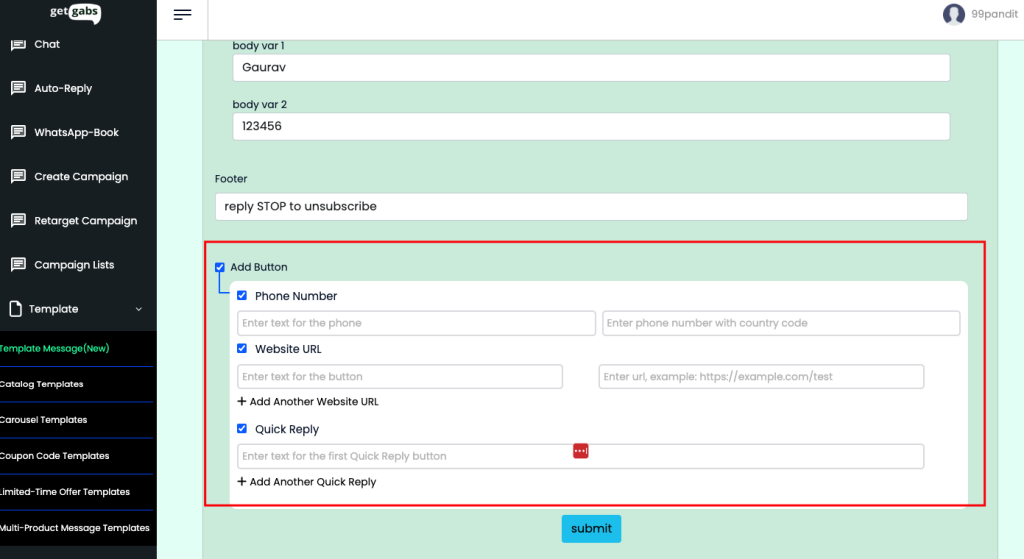
Let us create Interactive message by using Whatsapp Buttons. It is a great way to engage with your customer and lead them towards your business goal. Whatsapp Business API came up with great revolution by adding Interactive Message Buttons in the template which eliminating the need for manual typing, JUST A CLICK. Using interactive messaging features achieved significantly higher response rates and conversions compared to those that are normal messages.
Interactive Message buttons can be added to both text and media templates, enriching the content and interaction experience. Let us understand the type of interactive message and step by step guide to add interactive message buttons using getgabs.
Type of Interactive Message :
- List Messages: Messages including a menu of up to 10 options. This type of message offers a simpler and more consistent way for users to make a selection when interacting with a business. It is a Quick Reply Button option adding more than 3 options.
- Reply Button Messages: Messages including up to 3 options —each option is a button. This type of message offers a quicker way for users to make a selection from a menu when interacting with a business. Reply buttons have the same user experience as interactive templates with buttons. It is a Quick Reply Button when adding less than or equals to 3 options. Reply buttons are particularly valuable for ‘personalized’ use cases where a generic response is not adequate.
- Phone Number Button: Simply Adding Contact Number with Country Code
- Website URL or any Web URL : Adding Web URL like product page url, track order url, signup url, or book an appointment, etc.
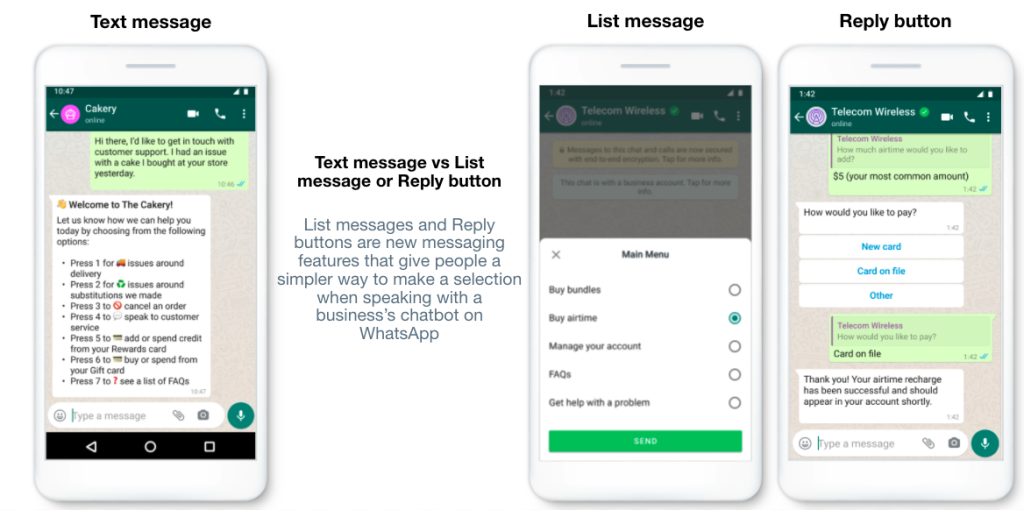
Example of using Interactive Message buttons : It is general question from our customers that where we can use this feature?
List Messages are best for presenting several options, such as:
- A customer care or FAQ menu
- A take-out menu
- Selection of nearby stores or locations
- Available reservation times
- Choosing a recent order to repeat
Reply Buttons are best for offering quick responses from a limited set of options, such as:
- Airtime recharge
- Changing personal details
- Reordering a previous order
- Requesting a return
- Adding optional extras to a food order
- Choosing a payment method
Phone Number Buttons are best for offering quick responses from a limited set of options, such as:
- Contact Support
- Call on TollFree Number
Web URL Buttons are best for offering quick responses from a limited set of options, such as:
- Product page url
- Track order url
- Signup url
- Book an appointment
Step by Step Guide to Create Interactive Message Template using GetGabs:
Step 1 : To begin, you need to click on the Template icon on the left side panel and Click on Template Message ( New )
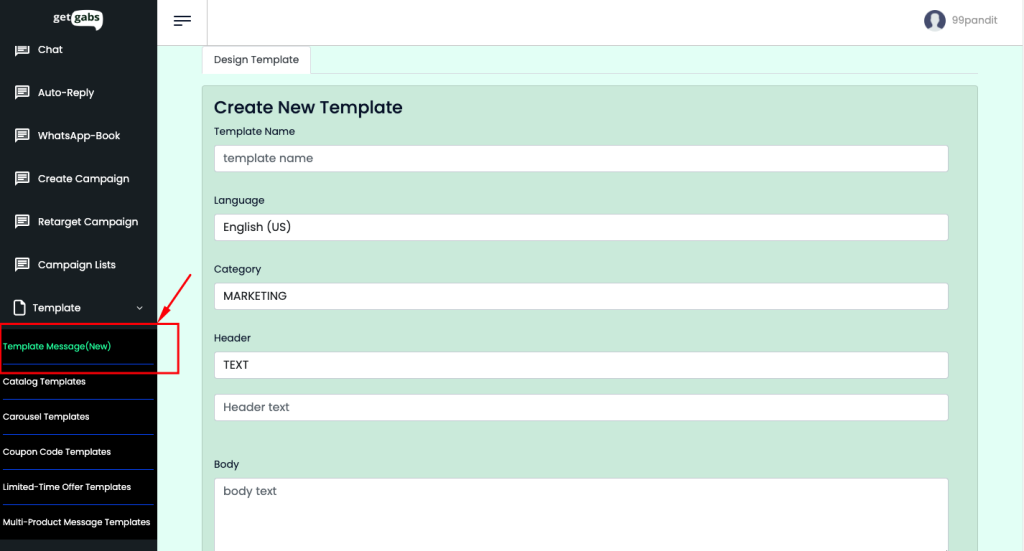
Step 2 : As you know to create new text message template, it’s time to set up the interactive message buttons by Adding Phone Number, Website URL, Reply Button (adding less than 4 Quick Replies ) or List ( adding more than 4 Quick Replies ).
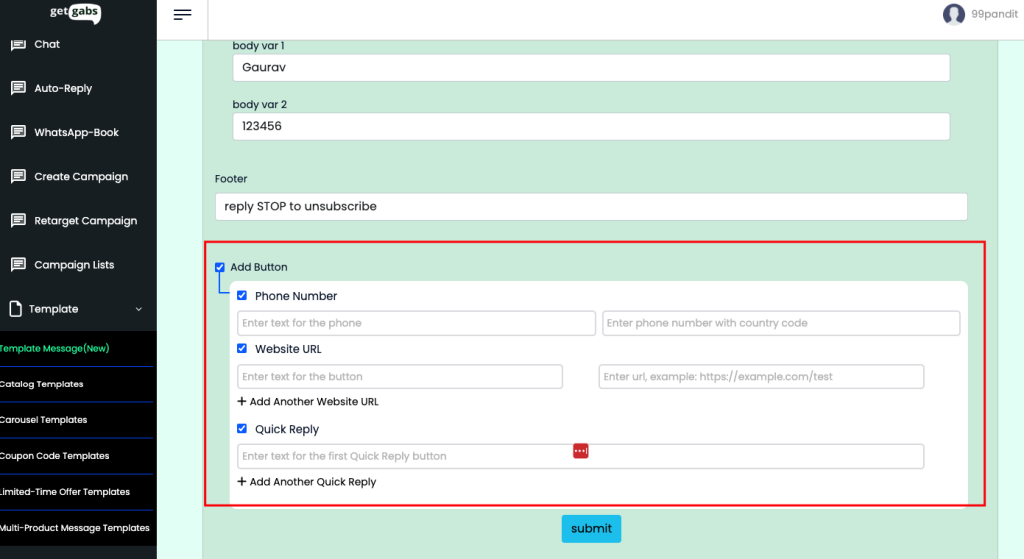
Congratulations, you have created interactive message templates.
